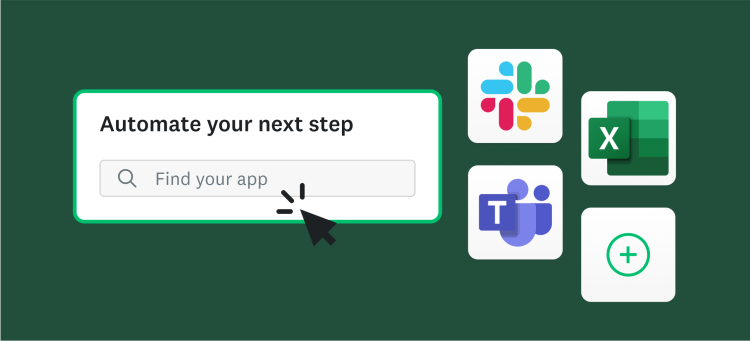Using open-ended response options is a nice way to let your customers, employees, and other survey responders tell you what they think—in their own words. We’ve often heard from our own customers that they learn a lot from reading through text responses. We couldn’t agree more. In fact, we’ve received some of our most useful feedback in the form of comments and text answers, including witty essays and intriguing haikus.
Sorting through all the open-ended responses can take some time and effort though. That’s why we developed our Text Analysis feature. We recently launched an enhancement to Text Analysis to make it even easier to use: you can now search for keywords and phrases in your open-ended responses.
How to Use Search
Once you have responses to your survey, click on the “Analyze” tab and click “Show Responses” for your question with open-ended responses. You’ll now see a box where you can input a keyword or phrase:
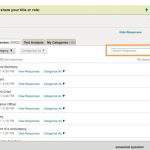
Type in your search term (here, we’re searching for everyone with “Consultant” in their title):
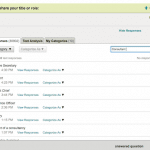
And you’ll see all responses with the keyword listed in your search results. Responses with the keyword appearing more frequently will appear at the top of results:
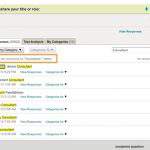
From here, you can select all of the responses and add them to a category (we’re adding our results to the category of “Consultant”):
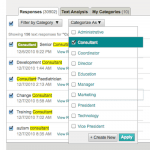
You can also search within a category (we are looking for people with “marketing” in their title in the “Consulting” category):

That’s all there is to it. You can now quickly find, and categorize, the most important feedback you’re getting in your surveys.
Search Tips
To make it easier to find exactly what you’re looking for, try these tips:
Exact Phrase Searching: If you want to find only the responses with a specific phrase, use quotation marks around your phrase and only responses with the phrase appearing exactly as-is will be returned.
Example: “marketing consultant”
Searching with OR: Type ‘OR’ between two words to find all responses with either of the two words or phrases in them.
Example: marketing OR advertising OR “PR consultant”
Excluding a word: Type ‘-‘ directly in front of a word that you do not want to include in your results.
Example: consultant -sales (to find all consultants that do NOT include “sales” in their title)
If at any point you want to see to all of your responses, simply click “clear” to remove any search terms. Let us know what you think of this new feature or if you have any questions in the comments below.