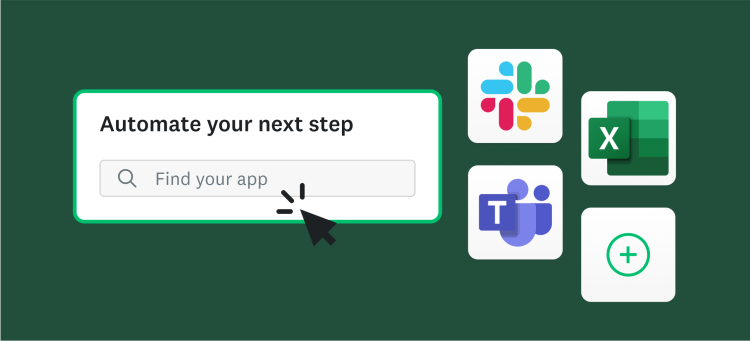What is the typical response rate for a survey?
Online survey response rates vary widely and are affected by a number of factors. For a survey in which there is no prior relationship with recipients (the blind date of online surveys), response rates can be as high as 20% to 30%.
Need help filling the shortage of responses?
SurveyMonkey Audience lets you access a wide-range of consumers who are ready to take your survey.
Factors that can affect the response rate include:
The target population—Are you are trying to obtain responses from a hard-to-reach population (e.g., males age 18 to 24 who play video games)?
Your relationship with survey respondents—Are the potential respondents customers or employees?
The survey invitation—Can you personalize the email invitation to include the potential respondents’ names? How much can you share with respondents about the nature of the research?
The survey length—Will your survey take 5 minutes of respondents' time or 15 minutes? Longer surveys may seem smaller response rates and completion rates.
The complexity of the survey questions—Will you be asking respondents to simply answer straight-forward questions or will you ask them to undergo multiple tasks, like uploading a file or visiting a web site and then provide their impressions?
The survey topic—Will your potential respondents have a vested interest in the topic (e.g., improving employee benefits)?
Incentives—Will you be able to sweeten the pot for potential respondents to take your survey with some form of financial compensation, material goods, or information?
Reminder emails—Will you be able to send a reminder to respondents who haven’t completed the survey? Use survey email templates to expedite the process and increase survey response rates.
Finally, it's worth remembering that if you don’t have access to your target audience, our survey panel, SurveyMonkey Audience, can help you specify and access your target audience, compose your survey invitation, and administer the survey incentive. That way you'll get the response rate you want from the people whose opinions you’re looking for, guaranteed.