Let’s say you’re a retailer and you want to get feedback from your customers. One way is to include a URL on the sales receipt that takes people to a survey. Problem is, this only works if they remember to do it when they get to a computer. It also requires people to type in a possibly long and complex URL correctly—a bit risky.
Or, what if you’re holding a conference, an event, or a concert, and you want to know if it was a hit with the audience? Chances are, you won’t be able to reach many people through digital means, but what if you could give them quick access to a survey on the spot, and all it would require of them is to snap an image with their smartphones?
Collecting feedback really can be that frictionless. With QR codes you have countless new ways to connect with your respondents—especially when sharing surveys digitally isn’t an option.
QR code surveys —now at SurveyMonkey!
You’ve no doubt seen the little black and white squares that look like some secret code, but these QR codes are really a super convenient way to send people to a website. For a long time, QR codes required special apps, which may have been part of the reason they were slow to gain popularity in the United States. In June 2011 a Comscore study showed that only 6.2% of Americans with mobile phones snapped a QR code. In other parts of the world, though, adoption has been huge.
The massive popularity of QR codes in China and Japan has been credited with the reason for advancements in technology. Now, using QR codes to access a website (or, in this case, a survey) is as easy as snapping a photo with most smart mobile devices.
With ease comes popularity and QR codes have started to pop up again everywhere from social media to bike sharing services to products that provide easy access to user manuals. And, you guessed it, you can even use QR codes to collect responses to your SurveyMonkey surveys!
Maximize convenience and response rates by using QR codes in your surveys
What does being able to collect survey responses with a QR code mean for you? It means that you now have another way to reach even more survey takers. It’s been easy to share surveys digitally, and now you can share them in the physical world too—from posters to pamphlets to product packaging and more.
- Holding an event or conference and want to get feedback on it? Post your QR code in gathering areas so event goers can take the survey right then and there while the experience is still fresh in their minds. It’s a great way to get more feedback right on the spot and with minimal effort or resources.
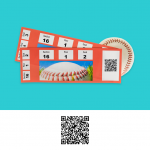
- Own a business and want to know what your customers think? Why not post a QR code on receipts, menus, or on your product packaging? You’ll catch them when the experience is fresh in their minds and before they move onto their next errand for the day.
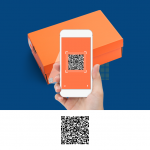
- Want to know what’s on your employees’ minds? Why not put a poster with a QR code linking to an employee engagement survey near the coffee machine? It’s a pretty safe bet you’ll capture the attention of a lot of people!

- Or maybe you’re a teacher doing a presentation for a group of students and need to give them access to a SurveyMonkey survey or a make a quiz. Just add a QR code to your slides and participants can snap it with their phones for quick and easy distribution.
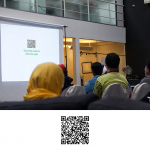
How to create a QR code survey in SurveyMonkey
Now that you get an idea of how beneficial and convenient it is to use a QR code for gathering feedback from people in a non-digital way, let’s talk about how easy it is to create and share one.
Note: This feature is only available on some paid plans.
Once your survey is complete and you’re all ready to share it with the world, you can get a QR code in three (or four) quick steps.
- To download your QR code:
- Create a Web Link collector.
- Optional: Customize your URL ending. Since the QR code you download includes the URL ending in the file name, customizing the URL ending can make it easier for you to match it with the right survey and collector.
- Click Download QR Code under the survey link.
- If you don’t see this option under your web link, click Link Settings to find it.
- The QR code downloads to your computer with the file name QR code_your-weblink-ending.png. It downloads to the maximum width and height (256x256).
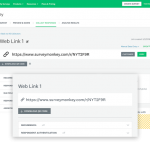
That’s all there is to it!
Now you can start placing that QR code image anywhere your needs—and creativity—call for!
TIP: A lot of smartphones today have a QR code reader built into the camera app. For those that don’t, a QR reader can easily be downloaded onto a device.
Learn more about how to use QR codes to collect survey responses.



