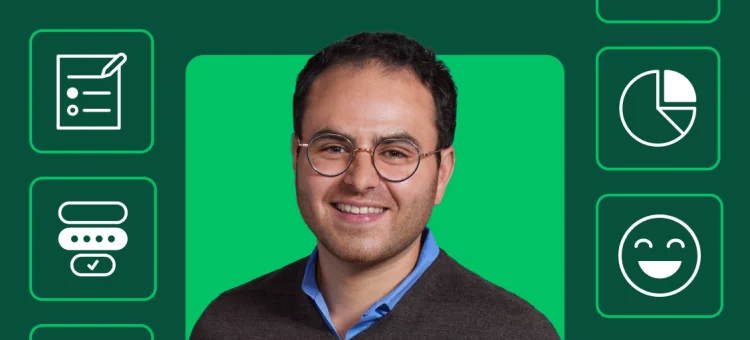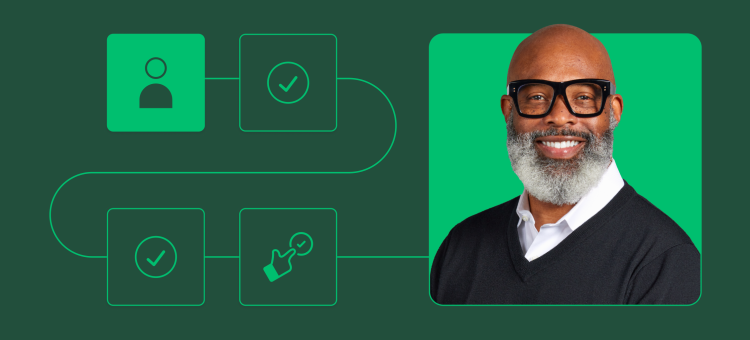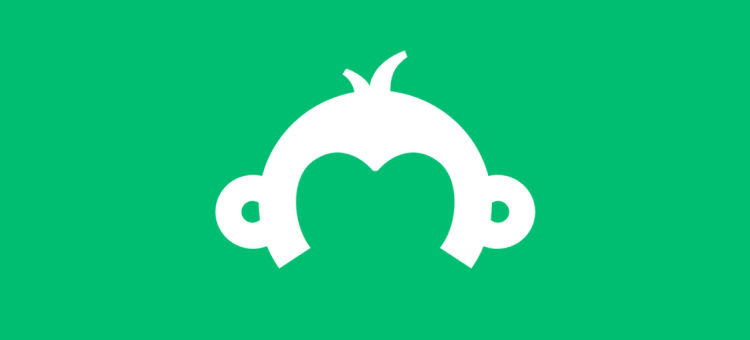It’s 2013! Looking for some new survey insights and tips for the year? We’ve got ’em.
Now that the brand new year has begun, we thought it was the perfect time to reach out to some of the experts on our Customer Engagement team to find out what some of their favorite survey tips are. Check ’em out and don’t forget to let us know what you think!
Survey Data Collection, by Diane

When you repeat the same survey every year, month, or quarter, you want to make sure your data’s easy to work with. Whether you’re getting geared up for launching a regularly occurring survey, or simply want to make some changes in how you currently collect your data, there’s no time like the New Year to optimize your approach!
The most important thing about data collection is being sure that you can get the information you need, when you want it. If you’ve got copies of your survey for each month floating around in your account, how are you going to easily get an idea of overall performance for the year?
Instead of copying your survey over and over again, we recommend using the same survey and then separating your data. That’s where multiple collectors come in.
Here’s an example of a successful survey’s collector list:

You’ll note that it’s incredibly easy to get a quick read on how many responses you received each month. These titles will also help when you’re analyzing the data. Now, all of your results will come together in the Analyze Results section but have no fear–Filters are here! We have a great way to filter your results by collector so it’s easy to see results for one month, or maybe even an entire season. We think you’ll love working with our new Analyze tool on surveys like this. It only takes a few clicks to set this up and switch between different months.
Once you’ve made all your reports, be sure to download them so you can dazzle your co-workers with such incredibly organized data, and pat yourself on the back for a survey well done!
QR Codes & Surveys, by Luis

You know what a QR (Quick Response) code is. It’s that big square made up of little black and white squares that you’ve probably seen on product packaging, in magazine ads, on billboards, along the sides of buses and on the Internet. How many of you have ever scanned one with your mobile phone just out of pure curiosity? Since we’re constantly curious monkeys, we certainly have.
Now what if you were to scan a QR code and you were taken right to a SurveyMonkey survey on your phone? Using a QR code to direct your respondents is an easy and fresh way to make your surveys stand out from all the rest. We’ll tell you how to give your surveys a cool new look for 2013 in just a handful of steps.
First, find a QR code generator website that you like. Doing a search on the web shouldn’t take too much time as there’s lots to choose from. We recommend kaywa as it’s a quick and easy tool for creating your first QR code. Now you’re ready to go.
1) Design your survey in SurveyMonkey!
2) Choose the Web Link Collector option found under the Collect Responses tab and create a web link to your survey.
3) Copy/paste your survey’s link into the URL field of a QR code generator website. We’ll use kaywa in this example.
4) Click on the Generate button and the HTML code and permalink for your QR code will appear.
One thing to keep in mind: Using a QR code to market your survey will always collect responses without automatically recording the email address or identifying information of the respondent so be sure to include a question in your survey asking for a name or email address.
Here’s one we whipped up for you just for fun, check it out:

And that’s all there is to it! So this year the next time you’re conducting market research, hosting a conference or event, or seeking feedback from your customers, get creative and try out a QR code survey!
Email Invitations Made Easy, by Catherine
Some of you may already have had experience with our Email Invitation Collector at one point or another. We had a ton of great ideas and suggestions come in from customers on how to make the Email Invitation process even better to use.
You spoke, we listened! We’re happy to announce that it’s now easier than ever to collect your survey responses by email.
With the improved functionality of the Email Invitation collector, you can schedule email messages for future dates too. Since everyone these days seems to have such crazy busy schedules, we know how easy it can be to forget to send an email or two. This is why we’re a big fan of this time and memory-saving feature.
Here’s a survey scenario for you:
After you create your original message, let’s say you have ten email addresses in a list, and you choose to send the message immediately to all ten. You can also simultaneously create a second message to schedule for a future reminder message.

The system looks for the current “responded” status at the time the second message is sent (this could be a day, week, month or even longer). Essentially, the system searches each list at the date and time of delivery. All respondents matching the specified status at that time will receive a reminder invitation. This means that anyone who hasn’t replied will receive a friendly reminder that they’ve got a survey waiting for them to take.
So one less thing for you to remember to do and gives you even more time to design some awesome surveys!

Let’s say you’re setting up your Rating Scale question and you think to yourself, “It’d be really great if I could add some comment fields to each ranked item.” Then you notice there doesn’t look to be an option for comments.
Not to worry! We’re here to share a great workaround for this.
Our Rating Scale question has a great new feature in which you can choose to add comment fields to each row. This comes in handy when you want to give your respondents the opportunity to provide feedback about their choice.
The Rating Scale question has the option of applying “Forced Ranking”. This means that the respondent can only check off one column per row. This will provide the same effect as the Ranking question. You’re welcome to weight your answer choices as well.
Here’s how it will look when you’re finished:
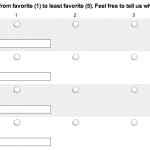
Now you’ll have the added benefit of seeing what your respondents think!
For complete details on the Rating Scale question, check out our help page here and don’t forget, we also offer the option to add Likert Scales to your survey as well!
What did you think?
We hope you enjoyed hearing from some of our awesome experts. We’re always on the lookout for suggestions and feedback from you so let us know if there are any other tips and tricks you’d like to learn about in the Comments section below.
Happy New Year and as always, Happy Surveying to you from all of us here at SurveyMonkey!