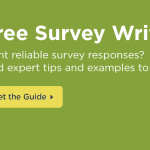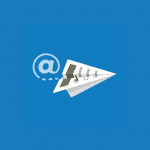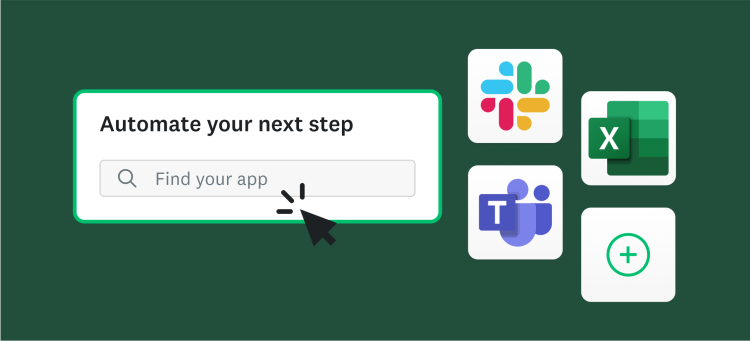Although there are many ways for you to collect survey responses, sending surveys via email is typically the fastest and easiest option.
And whether you’re copy-and-pasting your survey link into an email or sending emails directly from your SurveyMonkey account, it’s a pretty safe bet that people are more likely to take your survey if your email is polished and inviting.
That said, we’re excited to announce new ways for you to send beautiful emails and manage your survey email campaigns directly in SurveyMonkey.
How? With our revamped Email Invitation collector and new Contacts feature (formerly address book) you can customize emails with your brand colors and fonts, send reminder emails, track opt-outs and bounce rates, and much more.
Let’s get started.
Send professional emails with your brand colors and fonts
Sure, you’ve customized the look and feel of your survey—but wouldn’t it be nice to go a step further and create survey invitations that match your survey’s colors and fonts? (Especially if your survey reflects your brand image.)
With our new email template, you can do just that by using our simple editor. Or you can edit the HTML code. Your respondents will be impressed at how seamless the experience is.
Smart tip: Don’t forget—before you hit “send” you can also test your email invitation to make sure it’s absolutely perfect.
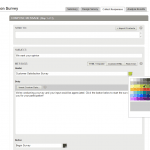
Personalize follow-up messages to increase response rates
So you’ve sent your survey invitation and responses are only slowly trickling in. But have no fear—reminder messages are here! Once you’ve sent your survey, you’ll have the option to send follow-up messages. You can send friendly reminders to your contacts who have yet to take your survey, or send a gracious “Thank You” to respondents who have completed your survey.
If you’re aiming for 5-star service, you can also personalize your emails for each and every recipient by inserting data stored in Contacts such as first name, last name, email address or a custom data field.

Track your email performance like a pro
If you’re the type to obsessively monitor the health of your surveys, then you’re going to love being able to keep tabs on some email stats like Clicked Through and Opened rates. This is especially helpful if you’re sending out marketing surveys. Not only can you track responses, but any bounced emails will also be flagged for you, so you know which email addresses are out-of-date.
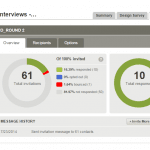
We also make it easy to comply with spam regulations by including in all emails an opt-out option available to your email recipients. Any recipients who opt out are automatically removed from any future emails you send from your account.
Manage millions of contacts easily
Any time you manage email campaigns, you’ll likely want to manage your contacts too. In addition to tracking any bounced and opted-out email addresses, you can create groups to easily sort and organize your contacts for specific surveys. Best of all, you only need to update information, like a changed email address, in one place.
If you have contacts stored in a bunch of different places, then you’ll be happy to know that Contacts connects directly to Gmail, Outlook.com, and Yahoo! Mail, so importing your contacts takes just a few clicks. You can easily upload contacts from a .csv file too.
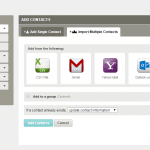
Each contact can have up to six custom data fields to help you track information, such as location, professional information, and more. This makes personalizing your survey invitations a cinch—just insert custom data fields, like a title or nickname, into your messages.
Did you know? Custom data fields come in handy when analyzing your survey results too. Slice and dice your data by filtering by specific information such as location, profession, company size, and much more.
With SurveyMonkey’s Email Invitation and Contacts, you’ll be well on your way to sending sleek survey invitations, collecting more responses, and getting the answers you need to make smarter decisions.
How will you use our new and improved Email Invitation collector? Do you have any questions for our survey experts? Let us know in the Comments below!