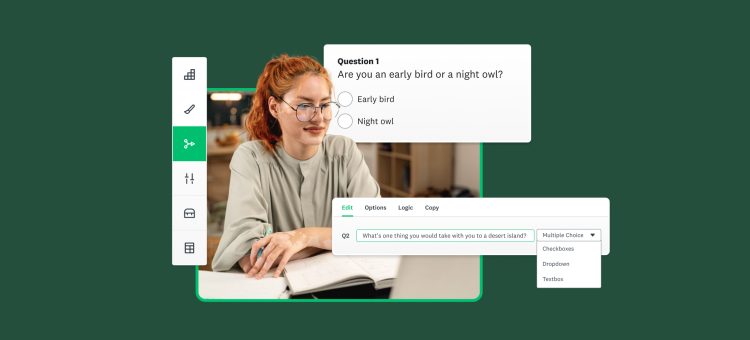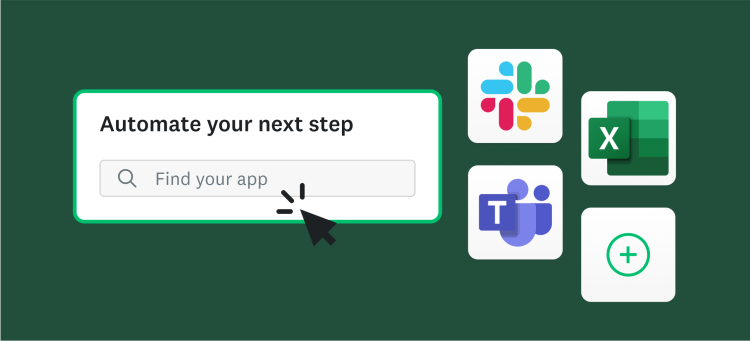Ready for the lowdown on survey logic?
When you include logic features in your survey design, it gives you greater control over the behavior of your survey and the experience that respondents have. This not only creates a smoother, more personalized survey journey, but also paves the way for better quality data. Because the more you can boost your surveys’ relevance and seamlessness, the more likely it is that your respondents will answer every question and provide the exact insights you need.
Whether you’re totally new to survey logic or could just use a refresher, we’re spotlighting five popular logic features included in our paid plans. Read on to learn why they’re so powerful and how you can use them to fine-tune your surveys.
Question Skip Logic
Imagine you’re introduced to someone at a party and they ask what you do for a living. You say that you’re not employed at the moment—and they immediately ask a bunch of questions that only apply to someone who's working full-time. You’d likely feel ignored and annoyed. And you’d probably want to ditch the conversation as soon as possible.
Surveys can spark the same negative feelings and quick exit if they’re not designed well. When respondents encounter irrelevant questions—especially after they’ve already made it clear who they are or how they feel—they’ll often quit the survey. Even if they do stick around, you probably won’t get useful insights because those respondents won't be engaged or informed.
With Question Skip Logic, you can skip respondents ahead to a specific page or to a particular question on another page based on how they answer a closed-ended question. Let’s say, for example, that a study on employee experience across industries asked a question similar to the one from our clueless party guest above. With Question Skip Logic, the survey could skip respondents who are presently working full-time to follow-up questions about their current experience. For respondents who are currently not employed, skip logic could send them to questions about their past work experiences or questions that ask about the employee experience more broadly.
There’s proof that skip logic improves survey responses—and that goes for both Question Skip Logic and Page Skip Logic. That’s because you’re building personalized survey paths where each respondent only sees questions that are relevant to them. Some respondents might need a shortcut that will jump them toward the end of your survey. Others will take a longer (but still rewarding) route. Either way, you’ll be ensuring a journey that makes sense and makes the most of their time.
Want to learn more about Question Skip Logic? Watch this video.
Advanced Branching
You know those custom survey paths that Question Skip Logic creates? Well, Advanced Branching helps you tailor them even more.
Whereas the paths you create with Question Skip Logic are solely dependent on how a respondent answers a closed-ended question, Advanced Branching allows you to create custom survey paths by applying logic based on a variety of conditions. These conditions can include respondents’ answers to questions, as well as custom data from Contacts and custom variables.
Say, for example, that a hair salon owner created a customer survey that asks if the respondent is a regular customer, if they come in once in a while, or if they’re a first-time client. With Advanced Branching, the salon owner could show or hide different pages of its survey depending on those answers. A regular would then be sent to different pages than a brand-new customer, where they’d see questions that were meant for frequent clients.
If the owner wanted to know if their customer experience improved after implementing a new booking system, they could either disqualify respondents who answer a series of questions a certain way or use customers’ email addresses to skip recent first-time customers past questions that ask how the new system compares to the old.
Advanced Branching can take a bit of planning, and it’s best to apply it after you’ve finalized your survey design, but it can do wonders for your data and your respondent experience.
Want to learn more about Advanced Branching? Watch this video.
Disqualification Logic
We’ve talked a lot about the importance of only showing relevant survey questions to your respondents. Disqualification Logic is a great—and necessary—foundation for that because it helps weed out anyone who isn’t part of your target audience.
With Disqualification Logic, you can set up a question to disqualify respondents who choose a particular answer option. That way, you won’t have to sift through results that include responses from people who didn’t meet your targeting criteria or consent to your terms. (Note: if you’re buying responses through SurveyMonkey Audience, disqualification logic works a little differently.)
Think of Disqualification Logic as a specific way to use Question Skip Logic; instead of sending a respondent to another question or page based on their answer to a question, you’ll exit them from your survey. For example, let’s say you're a product marketer at a pet supply company and you want to send a survey to dog owners. You could add a yes or no question to the beginning of your survey asking respondents if they currently own a dog and add Question Skip Logic to send respondents who answer “No” to a disqualification page. (Don’t want to miss out on dog-loving respondents who simply don’t own a dog right now? You could always choose to skip respondents who answer “No” to a separate page with a question asking if they have ever owned a dog.)
You can show disqualified respondents the standard Survey End Page you have set up or you could show them a custom disqualification message or send them to a URL of your choice. The latter options are good ways to add a touch more personalization and give the respondent a way to learn more about your company, products, or services.
Want to learn more about Disqualification Logic? See instructions and expert tips.
Custom Variables
Custom Variables are parameters (sometimes called query strings) you can add to the end of your survey’s Web Link collector URL that pass key data into your survey results. It’s kind of like a hidden survey question that will help you out later when you’re segmenting, filtering, and analyzing your results.
Custom variables are useful because they’re so flexible. They’re great for campaign tracking and web analytics and can help make the most of your CRM data. For example, a company that’s looking to improve its post-purchase consumer surveys might create custom variables for product ID and purchase date. When analyzing results, the company could then create filters for those variables and learn more about specific purchasing experiences. With those variables in place, the company could also use the same survey over time to collect unique data about how its purchasing experience is improving (or not).
Custom variables can also save your respondents from having to fill in information you already have and simplify analysis. Let’s say that an internal task force of eight employees recently responded to a website issue that impacted your customers and now you want to send that team a short survey. You could create custom variables based on information like the employee’s name, department, and job title.
On the respondent side, this will save each person from having to fill in that info themselves. And when it comes to analysis, you’ll have the option to download an All Responses Data XLS, or SPSS export to see the custom variables paired with each response. In the spreadsheet, the results for this one-question survey will look like this:
| My team had the resources needed to respond to the issue | Name | Department | Title |
| Agree | Robin | Customer operations | Senior manager |
| Strongly agree | Julio | Corporate communications | Director |
| Disagree | Morgan | IT | Manager |
Want to learn more about Custom Variables? See instructions and expert tips.
Carry Forward Responses
Want to improve how you ask follow-up questions? Carry Forward Responses helps your survey “remember” respondents’ answers to previous questions so you can ask follow-up questions that are relevant to those answers.
For example, let’s say you’re a rideshare company conducting a market research survey. Repeatedly asking questions about rideshare companies that a respondent has never heard of won’t do your survey experience—or your data—any favors. Instead, you could ask respondents which rideshare companies they’re familiar with (using a multiple choice question that allows multiple answers) and then use Carry Forward Responses to ask them more specific questions about only the companies they selected. This will boost the odds that you’ll get the insights you need about respondents’ rideshare preferences and their perceptions of your competitors’ brands.
Whether you use Carry Forward Responses to filter out answer choices that your respondents didn’t select or carry forward the answers they did select, this logic feature allows you to go from broader questions to specific questions that are more useful to your research and show respondents that you’re paying attention to their answers.
Want to learn more about Carry Forward Responses? See instructions and expert tips.
As these features show, logic is a great way to improve your survey design, create more inclusive survey experiences, and get more nuanced data. Give them a try with your next survey project and see the difference in your results.