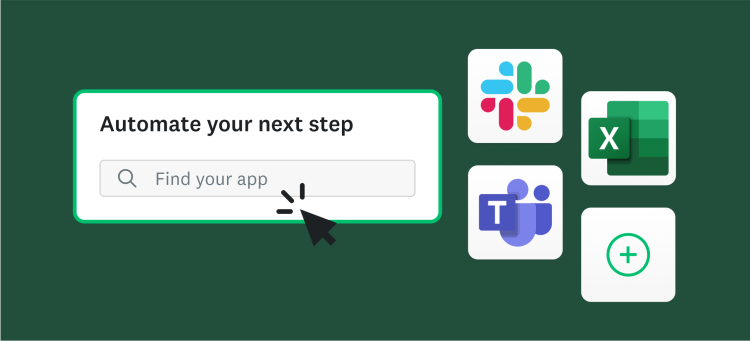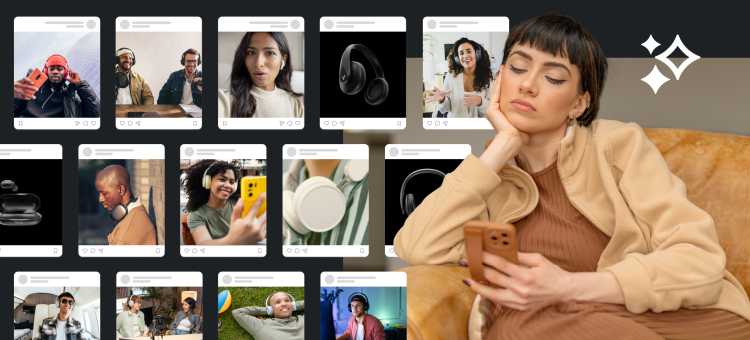We get a lot of questions around here about random samples and how to create them (which tells us a thing or two about our customers and how survey smart they are). We have a fast, easy trick for you to generate a random sample right in Excel, but first let’s provide a bit of background about random sampling and why you should use it when you survey.
A Crash Course in Sampling
What is a random sample, you may be asking, and why would you need one? Well let’s say, for example, that you want to survey your customers to understand how you’re meeting their needs, and how you could do better. Your whole customer base is a population. You’re obviously not going to survey every single person in this population. Maybe you don’t have all of their contact information. Maybe they won’t all reply to your survey. Whatever the reason, the group of customers you have the ability to contact with your survey is your sampling frame. And the people you actually contact with your survey and who actually fill it out are your sample. You want to make sure your sample is randomly selected (hence, a random sample) to make sure that everyone in your sampling frame has an equal chance of being selected.
You don’t want to just select a “convenience sample,” the last 20 people who ordered from you, the last 20 customers when they’re listed alphabetically, etc. All these methods are inherently biased. If you sample the last 20 customers for example, they may be your newest customers who are only familiar with your most recent products or website design. By generating a random sample, you’re minimizing the bias that results from picking an convenience sample from your sampling frame.
Need Survey Respondents?
From creating surveys to finding the right people to take them, SurveyMonkey Audience makes getting the right sample easy.
How to Generate a Random Sample Using Excel
This can sound daunting, but you don’t actually need to be a statistician or mathlete to do this. All you need is an Excel spreadsheet! Just put your sampling frame—the customers you have contact info for—into your spreadsheet. Once you have your sampling frame (potential survey respondents) in Excel, you can easily select a random sample of them. For example, if you have 3,000 customers and you would like to select a random sample of 500 to receive a customer satisfaction survey, follow these steps:
- Add a new column within the spreadsheet and name it Random_number
- In the first cell underneath your heading row, type “= RAND()”
- Press “Enter,” and a random number will appear in the cell
- Copy and paste the first cell into the other cells in this column
- Once each row contains a random number, sort the records by Random_number column
- Choose the first 500 emails. Those will be the random 500 out of 3000 emails.
Make sure the number of respondents in your random sample are statistically significant. Random samples make it easy to get feedback from a large population for any of the following:
There you have it, survey-makers. Have you tried it out and have a use case for us? Share them with us in the comment section below. We’d love to hear your stories.
Do a Better Job with SurveyMonkey Enterprise
Give yourself—and the rest of your team—the answers you need to make smarter decisions. Access our most powerful tools with SurveyMonkey Enterprise. Learn More →