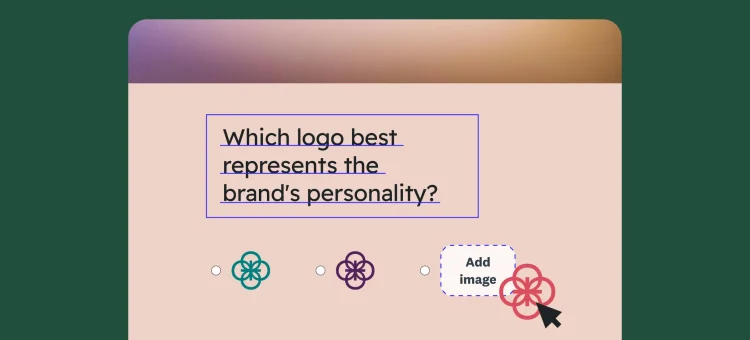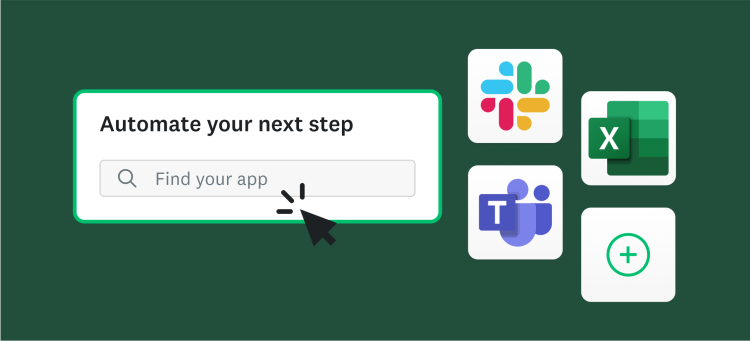A picture is worth a thousand words—and surveys with pictures often produce higher engagement and better response rates. That can make a big difference for your online surveys, especially if you need to collect visual-based feedback from customers, employees, or your market.
In this article, we’ll explore how surveys with pictures work and share best practices for building, launching, and analyzing. Read on for an in-depth look at when and how to include pictures in your surveys.
What is a survey with pictures?
A picture survey is a survey that includes questions with accompanying photos.
Images aren’t just an engaging way to gather opinions from your respondents. They’re also critical tools for market research surveys (think ad, logo, or product packaging testing). Using images as answer options allows researchers to gather more precise feedback on specific visual elements.
With SurveyMonkey, you can easily add images using simple drag-and-drop functionality. SurveyMonkey hosts, sizes, and optimizes images for you so your survey looks just right.
How to create surveys with pictures
Wondering how to incorporate pictures into your online surveys? We’re going to highlight the key steps to creating image surveys.
Related: Customizing your survey
Step 1: Choose a platform
First, you need to select a survey creation platform. SurveyMonkey offers unique survey creation tools that make crafting customized surveys a breeze. With SurveyMonkey, you can drag and drop pictures into your survey to boost engagement and response rates and ask specific, visual-based questions.
To get started, explore SurveyMonkey survey creation tools.
Step 2: Create a survey
Your survey may be formatted differently depending on what kind of data you’re looking to collect. Picture surveys are often used for product development, concept testing, and package testing purposes. Select a template or start from scratch to create your custom survey design.
Not sure where to begin? Find ready-to-use templates for product development surveys or concept testing to get started quickly.
Step 3: Add questions
SurveyMonkey templates feature expert-written questions, but you can always customize and add questions to your survey. Consider the objectives of your survey when writing questions. Each question should be relevant to achieving your goals.
Step 4: Upload images
Next, upload your images. Be sure to use optimized settings to avoid lag in load times. Use clear, high-quality images for the best results.
Additionally, consider your audience members and their needs. Some respondents may rely on screen readers or other accessibility tools to view digital content. Make sure to use rich alt text as well as accurate image file naming conventions, so respondents can give feedback that best aligns with their perspective.
Step 5: Integrate images
Integrate your images into your survey as visual aids. Use images where it makes sense in questions or as answer options.
Step 6: Customize and test
With SurveyMonkey, you can customize and even brand your survey with your logo and colors. Once you’ve created the survey and reviewed it, share it with stakeholders to ensure everyone’s on board and there are any confusing questions or errors.
For extra peace of mind, you can always rely on our built-in AI to detect issues and optimize your respondent experience.
Step 7: Share and collect responses
Now it’s time to send your survey to your target audience and collect responses. Whether you’re sending a logo testing survey or gathering website feedback, be sure to use a randomized sample for the most accurate results.
Best practices for creating image surveys
For best results, there are a few best practices to keep in mind when creating surveys with pictures.
Use high-quality, relevant images
In SurveyMonkey, it’s easy to add images as you build your survey by simply pulling images from your desktop into your survey. But remember, it’s critical to always use high-quality images that are relevant to the survey. Poor image quality can deter respondents from answering questions or completing the survey, leaving you with unclear data.
Use the right question type
SurveyMonkey has 25+ question types to help you ask the right questions, the right way.
With an image choice question, you can easily get closed-ended feedback by having people select one or more image answers from a defined list of image choices.
A click map question allows you to get feedback directly on an image—it’s a great way to find out which part of an ad or product package is most appealing to respondents.
Keep image file sizes optimized
Image file size is incredibly important for surveys with pictures. Optimized images are often compressed to take up less space and displayed in uniformly-sized frames. Thankfully, SurveyMonkey takes care of the hard parts for you.
Forget about manually resizing images. For an image choice question, add images of any size—just try to avoid teeny tiny ones or big ol’ huge ones. SurveyMonkey will resize them into uniformly-sized frames.
It’ll look good on mobile, every time. When you insert images using our image choice or click map question types they’ll be optimized for both mobile and desktop.
We’ll host image files for you. Don’t worry about using an image hosting service for your survey’s image answer options. You can directly upload your images into your SurveyMonkey surveys.
Add clear, concise captions
Want to add a little extra context to your image answer options? That’s a great idea—just add captions. They’ll appear to respondents below each image option.
Captions aren’t only helpful for respondents, either. When you add captions to your image answer options, they’ll carry over to the Analyze Results portion of your survey. That makes it easier to tell which data corresponds to which answer option.
Here’s an example:
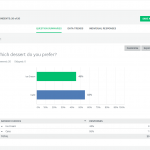
But it’s no big deal if you don’t use captions. Your data will still be organized in a way that’s easy for you to understand.
Avoid visual clutter
Too many images can cause visual clutter and a frustrating user experience. Keep your images limited to only relevant questions or answer options to avoid overwhelming respondents. Ideally, you shouldn’t include more than four photos per question.
Test across devices
It’s important to test your survey across different device types, like desktop and mobile, to ensure image compatibility. Check to make sure that images are displaying properly on all devices to provide all respondents with the same experience.
Images that are improperly sized may not be viewable on mobile devices. Be sure to run tests and listen to AI guidance before sending out to your survey sample to avoid issues.
Use consistent styling
When images aren’t sized the same or are formatted differently, a survey doesn’t look as professional or polished. Inconsistent photo styling may also lead respondents to make assumptions about the ‘best’ option, biasing your survey data.
Make sure to check that all images are formatted consistently to create a cohesive and unbiased survey experience.
Use click maps strategically
We mentioned click map questions above; they’re a favorite of market researchers because they allow you to collect specific insights about an image. Consider how you can thoughtfully include this question type within your survey.
For example, you could ask survey takers to click on the part of your packaging they find most appealing, or the part of your site that is most user-friendly.
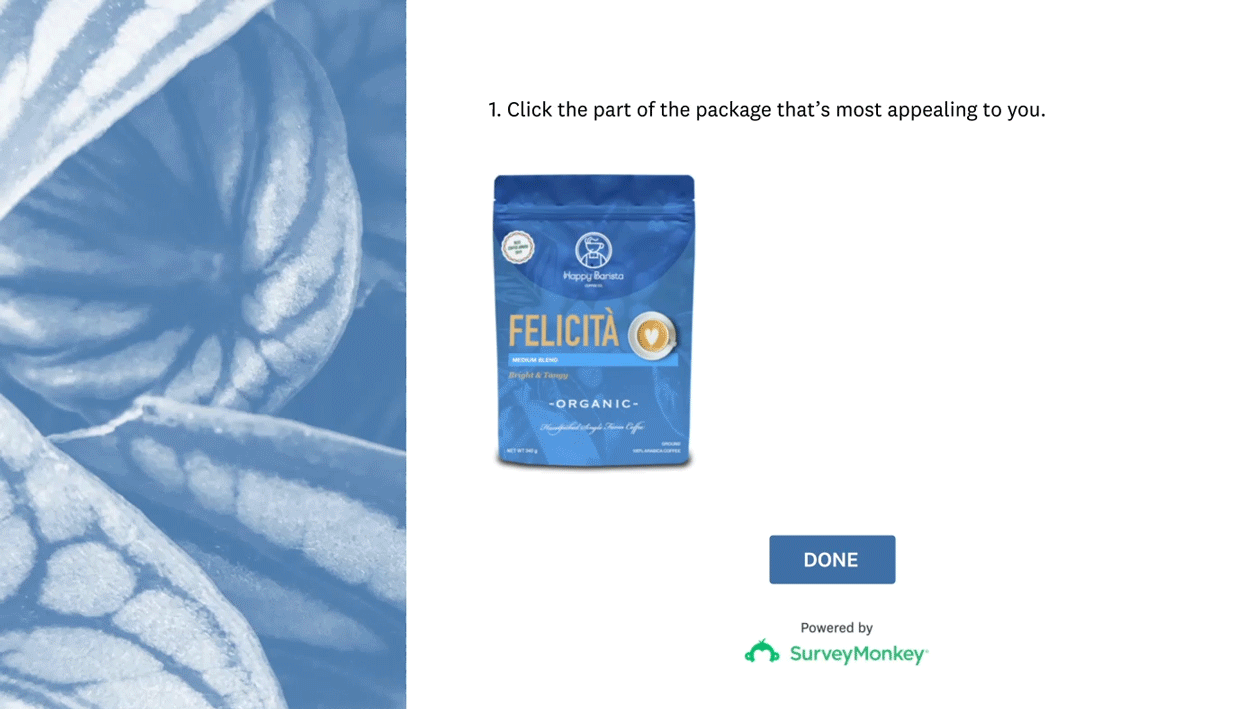
During analysis, you’ll see the image and where people clicked.
Like this:
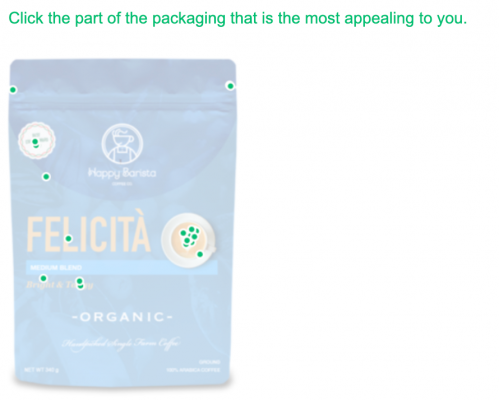
How can I benefit from photo surveys?
Photo surveys are ideal for all kinds of insights, including ad testing, package testing, logo testing, brand tracking, product development, idea screening, and website feedback.
Let’s explore these specific applications to give you a clear understanding of how to use surveys with pictures.
Ad testing
Surveys with pictures are an excellent choice for ad testing. Let your target audience tell you which of your ad concepts are relevant, believable, or make them want to buy. Here’s an example you can follow.

Use concept testing templates to easily get feedback on your ad ideas.
Package testing
Photo surveys can also be useful for package testing. Which of your packaging concepts resonates with consumers? Which set of claims motivates them to buy? Which colors will stand out on the shelves?
Try package testing templates to test your packaging designs effectively.
Logo testing
A logo blunder is a big waste of time, money, and resources—and can also be a major embarrassment for startups and corporations alike. Test yours first before it goes to market to ensure it resonates with consumers.
For logo testing, use idea screening templates to gauge customer reactions.
Brand tracking
Many brand trackers contain a question that measures which brand attributes consumers associate with your brand. Is your brand modern or innovative or helpful or fun? Using images instead of words can get you even more clarity on brand perception, especially when paired with an open-ended “Why did you select this image?” question.
Use customer satisfaction survey templates to keep a pulse on your brand’s reputation.
Product development
Teams can test product ideas and new features during the product development process to understand how they will land with consumers. This helps ensure your products launch successfully.
Use product development surveys to refine your product ideas and better understand customer needs.
Idea testing
Conduct market research using photo surveys to deeply understand your target audience. Test new ideas to see if they spark enough interest to pursue. This ensures you don’t waste time and resources on ideas that aren’t worth pursuing.
Explore idea screening templates to validate your ideas before full-scale development.
Website feedback
You can use click map questions to get immediate feedback on what your customers like about your site, or where they could use a bit more guidance. For example, asking them where they would click to log in, or which promotional banner they’re most interested in.
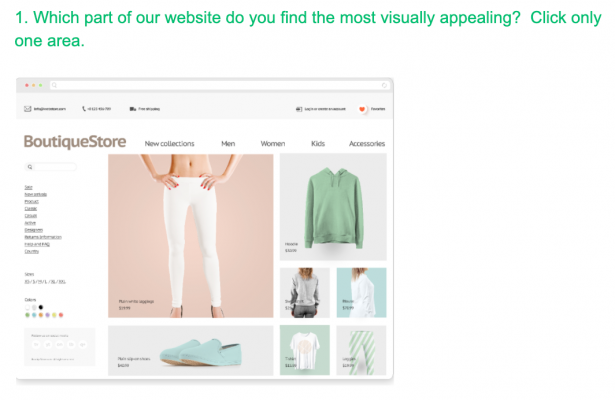
Turn survey questions into visual experiences
Surveys don’t have to be only text-based. Turn them into visual experiences by incorporating images into your surveys. Use photo surveys for everything from ad testing to website feedback to enhance the user experience and boost response rates.
SurveyMonkey is your partner for creating high-quality surveys. Our online survey software makes gathering feedback and doing research super simple. Sign up today to get started.