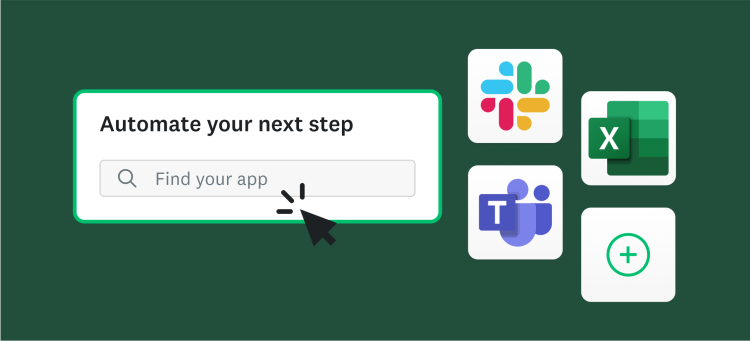When it comes to Healthcare, the privacy of your patients is a vital part of your practice. Luckily, SurveyMonkey's got you covered! We offer a number of options for our friends in the healthcare industry from HIPAA compliant accounts to lots of healthcare survey templates.
And whether you’re using surveys to perform medical research or patient intake, it’s always good practice to disclose your privacy policies and include a consent question at the start of the survey.
How to write a disclosure statement in a survey
When you ask respondents to provide personal information, they may feel a bit guarded. But if you disclose your privacy policies up front, you’ll increase your response rates by immediately putting your respondents at ease.
(And if you’re running a research study and need a consent form that informs participants, we’ve created a handy consent form template and easy to access IRB guidelines just for you!)
3 ways to include your privacy policy in a survey
There are a few ways in which you can add your privacy policies for your respondents to review:
1. The Introduction: You can use our Page Description or Text question type to add your privacy policy to the start of your survey. This will give your respondents an easy way to read your policy directly from within your design.
2. Email Invitation Collector: If you plan to use our Email Invitation Collector to distribute your survey, adding the policy within the body of the email message can be an easy way for your respondents to gain access to this information without taking space up in your design.
3. Hyperlink to Documentation: If you have your privacy policies or consent documentation hosted on a website, you can easily point your respondents to these details by inserting a hyperlink in your consent question.
You can easily add a link with our handy enriched text editor. If you’d like the respondent to be see this in another page, we’d recommend choosing to open this page in a new window under the Target option.
How to disqualify the respondents who don’t want to consent
Once you have nice, healthy access to your policies set up, you can move onto getting your consent question created. Because it’s one thing to show respondents your policy—and it’s another thing entirely to have them consent to give you their personal information.
When setting up your disqualifying question, it’s a good idea to put your policy and question on a page together, with no other questions on that page. This way, you can set up disqualification logic that will lead your “No, I do not consent” respondents to the end of the survey. For example:
To do so, simply choose the Multiple Choice, Single Answer question type. Create your Yes/No question, then apply Skip Logic to the “No” answer choice to disqualify respondents—so the respondents who select “No” are automatically directed to the end of your survey or disqualification page.
Lastly, you’ll want to set up your disqualification page. Simply go into the collector you’ll be distributing, and in the Collector Settings section, you’ll click Disqualification Page. You may choose between leaving a nice custom message for those who have been disqualified, or sending respondents back to your website.
With your (not so private) privacy policies out in the open, you’ll be sure to collect honest, compelling data that will lead to making better decisions in healthcare!
The doc is in! Got questions? Leave ‘em for Katie below!