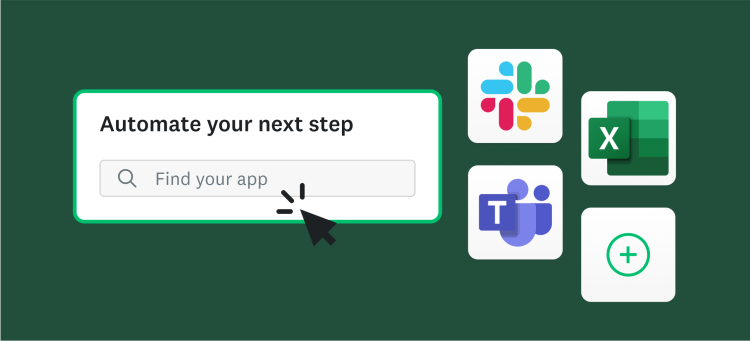Customizing your survey provides a perfect opportunity to highlight your organization’s logo, increase your response rate, and just make your survey more fun!
Two of the easiest ways to customize your survey are within the survey itself. (And, yes, you can make these changes to a survey you’ve already deployed.)
- Add your logo to the title: With a paid plan, you have the opportunity to include your logo in your survey title to promote your brand. When you are creating or editing your survey, click Survey Options in the sidebar to the left of your survey. Add your organization’s logo under the Add Logo to Title section of this page. Once you find the file on your computer and click Upload, just click Save as Survey Logo to place your logo in the survey title.
- Choose a design theme that matches: See those bars between your questions? They are aqua by default. But the possibilities can be as unique and varied as your surveys are! Change your survey color scheme by selecting a new color from the drop down menu above your survey editor, or create a new theme altogether by clicking the Create Custom Theme button.
Advanced Survey Customization Tips
Logos and colors are only the tip of the iceberg as far as the opportunity to customize your survey is concerned. Try out the following suggestions to impress your survey respondents with the professional, personal feel of your survey (and increase your response rates).
- The Email Invitation: If you are sending to your own list of email addresses (not purchasing respondents from SurveyMonkey Audience), this is most likely the first place your recipients will be getting information about your survey. Customize this email with your respondents’ names, and be sure to explain who you are and why you are asking for respondents’ opinions. Not only will it add a personalized feel to the survey as a whole, but it will also have the added payoff of increasing the response rate!
- Survey End Page: This is the last page your survey respondents will see, and you want to make sure you leave a good last impression. You can customize any of these pages with hyperlinked text and images, or redirect respondents to your own website. Don’t have a professional plan? Create your own end page by adding an extra page at the end of your survey.
- Give Your Responses a Life of Their Own: Create custom charts from the Analyze Results tab. Choose to create a pie, bar, column, line, or area chart, customize it by clicking the Chart Settings button, then download it as a PDF, HTML, Excel, CSV, or XML file. Place it in a PowerPoint for a presentation that is sure to impress.