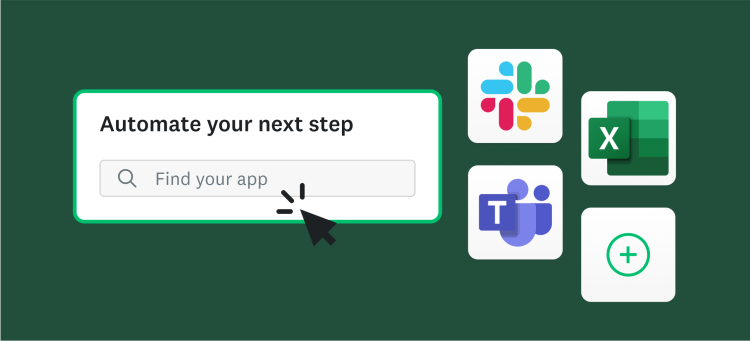Customer Relationship Management (CRM) Data + Surveys = Awesome Mashup
We bet you already have a wealth of information about the existing contacts already living in your CRM, email marketing tool or your company database. Most contact lists contain a name, unique id, location, and email. You may also know your contact’s department, years as a customer or employee, and the last product purchased.
Now wouldn’t it be cool to match up what you already know about your clients, customers and employees and tie all that information back into their survey answers? We thought so too.
Become a Survey Ninja
So how can you become a ‘survey ninja’ and mashup your existing CRM contact data with your survey responses? Custom variables will do the ninja trick. But first, what the heck is a custom variable? Custom variables are URL parameters you append to your survey’s URL. These URL variables are also called token variables or query strings and are commonly used in campaign tracking and web analytics.
By adding a custom variable to your survey’s URL, you can pass additional data to your survey. It’s a hidden survey question that you can see as part of your survey results. Custom variables are great for survey analysis, segmentation and filtering.
For example, the following survey URL includes a zipcode as a custom variable: /s/smblogpost?id=22&zipcode=94542
So now when your survey is completed, you have a much better sense of the geographic location of your respondents!
Below are just a few secret ninja tips and tricks definitely worth adding up your sleeve:
Consumer surveys – Send a thank you email after an e-commerce transaction and ask the consumer for feedback about their shopping experience. Pass in their transaction ID, product purchased or date so you can use the same survey over time to collect unique data about your commerce experience.
Academic surveys – Send a school survey to parents and pass in their zip code or district information. Ask parents questions about safety, communications and school board performance while filtering by the district to see if responses vary by school location.
Training feedback – Many universities, corporate training and management programs offer training online. Why not include session information, teacher names and/or dates in the survey link in your post event feedback email. This allows you to use one survey over time to measure ongoing course effectiveness.
How do I start? It’s easy! Get going using custom variables in your own surveys in just 5 steps:
- First, make sure you’re on a paid SurveyMonkey plan. This feature is only available to power users and survey ninjas.
- Identify the information you want to pass into the survey from your database.
- Create your survey and when you are done, add your custom variables in survey options.
- Add the survey URLs into the body of your email. Every tool works differently so you’ll need to consult the documentation for your CRM or email tool to see how you can add unique urls for each contact.
- Send out your surveys and start analyzing your results which will appear on the custom variables page. You can set up filters to slice and dice your data.
For more advanced ninja info, check out our knowledge base post on custom variables.
Are you a survey ninja? What other tricks do you use to customize your survey? Let us know in the comments below.