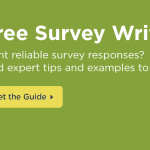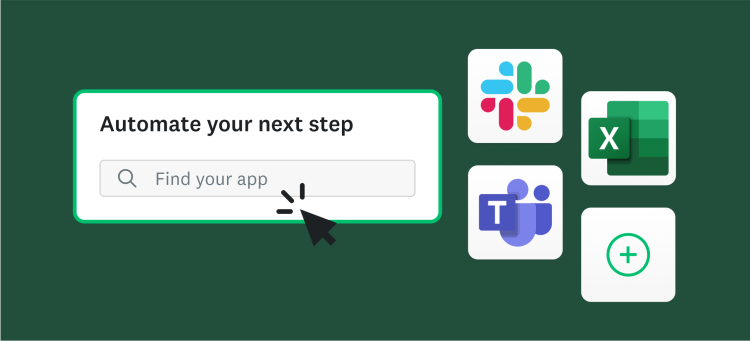Seeing results immediately is one of the many great things about running your own online surveys; no more waiting for someone else to collect and tally interviews and send along the numbers.
But fast access to data doesn’t mean you should race to analysis.
Ideally, you took some time to develop a clear goal for your survey to frame your assessment of the results.
There are also three quick, easy things you can do to format your results so you can swiftly spot and share interesting findings.
First, make sure the results are configured in a way that makes it easy to read them. This may sound obvious, but there are lots of programs that produce numbers that aren’t easy to decipher. SurveyMonkey’s results pages helpfully default to bar charts and data tables.
What I like to do to make things even easier is to add numbers to the charts, so I can see both the actual numbers and the size of the bars as I scroll down the survey. Here’s how: go to Customize, then Display Options, and finally check Data in Chart. Because I want to do this for all questions I also check Apply to all, so I only have to do this one time.
A second formatting tip is to remove decimal points from the displayed charts. This takes away clutter from the presentation, allowing you to focus on the far more important whole numbers.
Note: This doesn’t change the underlying data or the size of the bars in a bar chart; it just makes the whole thing significantly more readable. In the process, you also eliminate the “false precision” of showing super detailed findings. Go to Display Options and Decimal places to get this done.

Third, when answer options are random and not part of a scale, sort the options from highest frequency to lowest, or vice versa. This will make the winners—or the losers—pop. To do this, go to the data table and click on the down arrow next to Responses, and sort in Ascending (smallest to largest) or Descending (largest to smallest) order.
These may be basic tweaks to the presentation of data, but they make a big difference. And all of these settings are ones you only have to do once, so you’ll be perfectly positioned as new data pour in and you have to do your analysis on deadline.
See how much easier it to see what’s going on in our Before survey than it is in our After survey? Moreover, the resulting cognitive savings are multiplied across all questions in the survey.
Before

After

Have any more questions for our Survey Scientist or any customization tips of your own? Let us know in the Comments below!