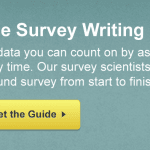Boom.
Your survey is complete and you’ve already started getting insightful answers from your respondents. But how do you know when to call it a night and shut down your survey’s lights? In other words, when do you decide you’ve received all the responses you need?
You could make your survey available to your respondents forever. Or you could also go through the trouble of erasing all the collectors you’ve put out, but that doesn’t work for all cases—for example, there’s no way to un-send an email.
With that said, your survey might come with some additional requirements. You might need a specific number of respondents or maybe you’ve got a specific deadline to meet.
In any case, SurveyMonkey has a host of ways to help you close your survey the smart way.
Get the number of respondents you want
The more responses, the better, right? Not always. Sometimes you need to hear from a specific number of respondents—whether it’s for statistical sampling reasons or just because you want to keep your survey small scale.
In these cases, you might want to choose to set a maximum number of responses that your collector can receive. For example, let’s say you want to get the opinions of international cheese lovers to establish the next big dairy hit in your fridge.
Well, let’s start by asking cheese specialists across several countries. To keep things fun and equal, we’ll create a collector for each country and limit each collector to an equal number of respondents. Then we can spread the word and send out the survey.
By giving each collector a maximum number of respondents you can decrease the chances that one country will dominate the cheese conversation. Instead you’ll have 250 French, 250 Dutch, and 250 Italians arguing in equal measure on the exquisite tastes of Camembert, Gouda and Gorgonzola.
To set it up, you can simply click the Collect Responses tab, click on the collector you need to configure, and click Show Advanced Options. By clicking Response Limits, you’ll be able to enter the number you need.
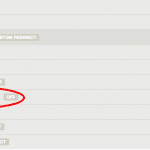
Tip: You can calculate the number of responses you need by using our Sample Size calculator.
Stop your survey right on time
If your survey has a deadline that you don’t want to miss, you can also set your collector to close automatically at a certain date and time. Again, click Show Advanced Options and select Cutoff Date and Time.
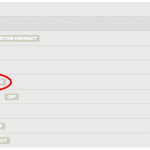
This way, you won’t still be getting responses about cheese months after you’ve already stocked your fridge with Camembert.
Edit the Survey Closed message
The key thing to remember is that if your collector is closed, your respondents will not be able to access the survey anymore, so make sure to let them know what’s happening.
“Hey, thanks for visiting our Survey! We already reached the number of participant for this session, but keep an eye on the next one!”
Yes! You can choose to edit the “survey closed” message to give them more details. Once you’ve closed a collector, click on it and select Close at the top right corner. Use the drop-down menu to find the option to edit the closed survey message.
Now that your collectors are all set and your cheese data is rolling in, there’s no need to worry about forgetting to close out your survey. Just go ahead and get that data flowing!